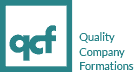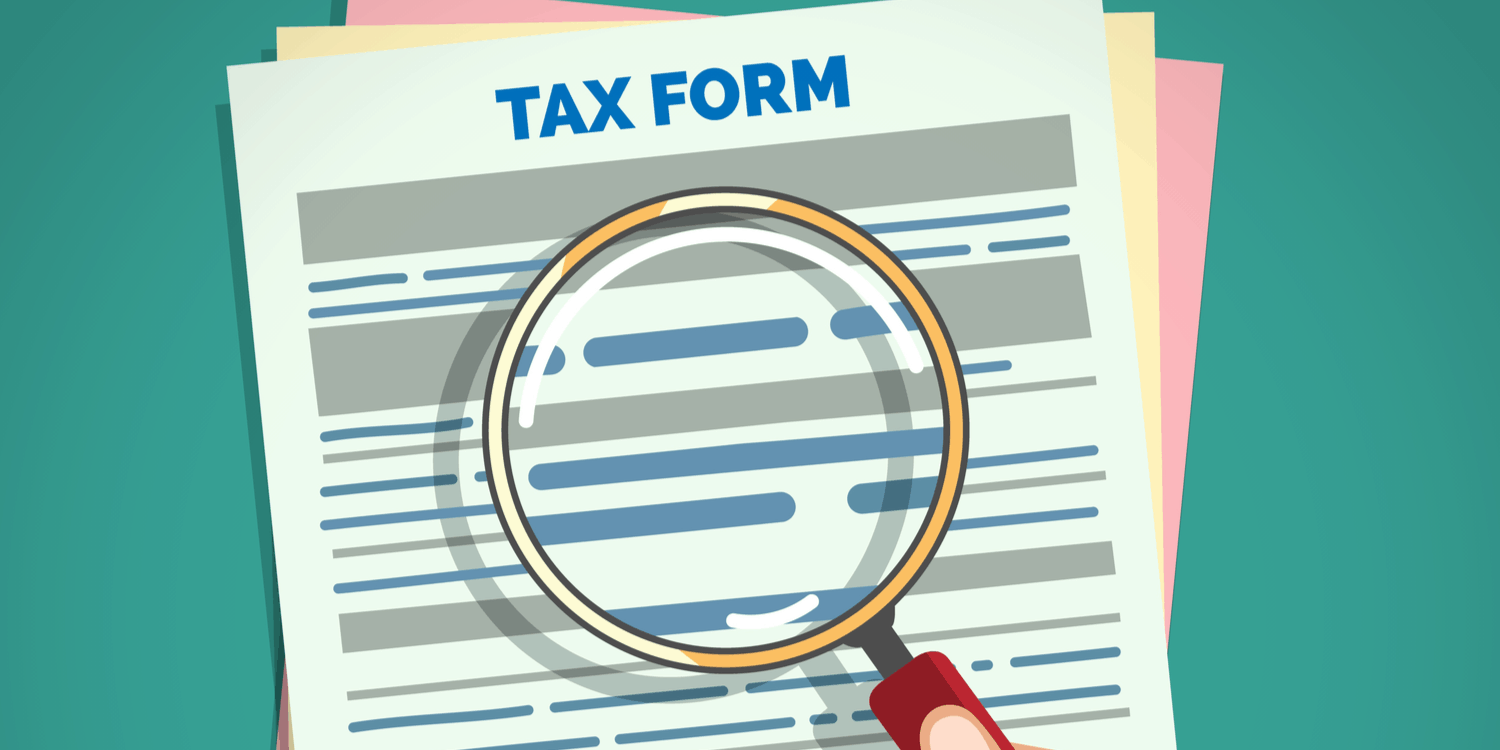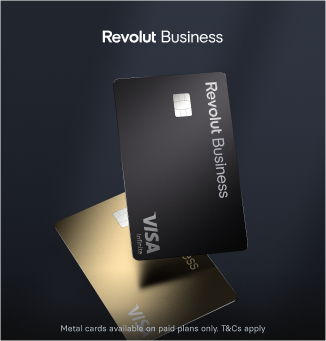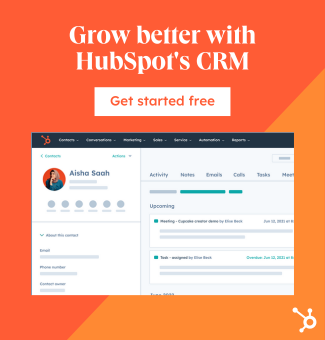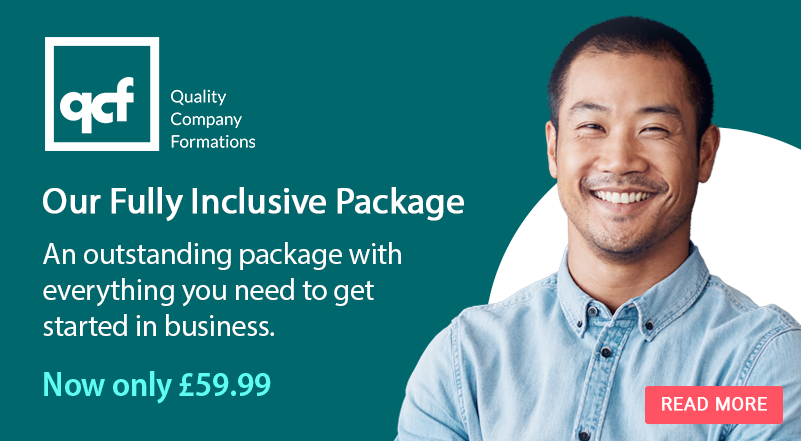An SA302 form is an official Self Assessment tax calculation from HMRC that shows a full breakdown of an individual’s earnings and deductions for a particular tax year. This information is held in the taxpayer’s online Self Assessment tax account, providing evidence of their declared earnings.
When applying for a mortgage, lenders typically ask self-employed people to provide copies of their SA302 forms for the last two or three tax years. It works alongside the tax year overview, which many lenders also request.
In this post, we explain the purpose and contents of the SA302 tax calculation and how to obtain one from your Self Assessment account. We also explain the purpose of the tax year overview.
What does the SA302 form show?
Sometimes referred to as an ‘SA302 Tax Calculation’ or a ‘tax calculation form’, the SA302 form provides details of earnings and deductions (Income Tax, National Insurance, Student Loans, etc) for a specific tax year. A tax year runs from 6 April in one year to 5 April in the following year (e.g. 6 April 2024 to 5 April 2025).
The SA302 form shows the following information relating to an individual taxpayer who has filed a Self Assessment tax return:
- Full name
- The tax year to which the form relates (e.g. 2023/24)
- Unique taxpayer reference (UTR)
- Confirmation that their tax return for the year is 100% complete
- Profit from self-employment
- Income from other sources, where applicable (e.g. income from employment, profit from UK land and property, dividend income from UK companies, interest from UK banks and building societies, foreign income)
- Total income received in the tax year (this figure will include earnings from all sources)
- Personal Allowance (for most people, their tax-free Personal Allowance for the year is £12,570)
- Total income on which tax is due
- A breakdown of how HMRC worked out the person’s Income Tax liability and other deductions, such as National Insurance contributions and Student Loan repayments
- Payment deadlines
- Details of payments on accounts, if applicable (i.e. amounts due and payment deadlines)
At the bottom of the online form, the individual can print or download their full tax calculation.
The tax calculation is only available once the individual files their Self Assessment tax return after the end of the tax year. Additionally, HMRC will only show the SA302 calculation online if the person filed their return through their tax account.
Who needs an SA302 form?
Anyone who is self-employed or receives untaxed income from other sources will usually need to provide copies of their most recent SA302 forms when applying for a mortgage. This includes:
- sole traders
- freelancers
- landlords
- self-employed partners in business partnerships
- company shareholders
- company directors—unless their only source of income is a director’s salary that is taxed through Pay As You Earn (PAYE)
Typically, full-time employees and salaried partners don’t need to provide an SA302 form when applying for a mortgage. Their income details are recorded in payslips and P60 forms instead. However, if they are required to file Self Assessment tax returns for any reason, lenders may request copies of their SA302 forms.
Lenders may also request this form to support business or personal loan applications. They will use the information to assess whether the applicant can afford the monthly repayments. Lending decisions are usually based on an average of the last two or three years of earnings shown on the SA302 calculations and/or tax year overviews. We discuss the tax year overview document at the end of the post.
How do I get my SA302 form?
To obtain an SA302 form, you must sign into your HMRC online account (normally using your Government Gateway user ID and password*). Once you’ve signed into your account, follow these steps:
- Navigate to the Self Assessment section
- Under the heading ‘Your return’, select ‘Get SA302 Tax Calculation for tax year 2023 to 2024’ (the tax year of your most recently filed return will be shown here)
- Select ‘Continue to SA302’
- At the bottom of the page, you can ‘Print your full calculation’. Click on that option to print or save it as a PDF
* Other options are via GOV.UK Verify or a digital identity from another European country.
There is a slightly different process for obtaining an SA302 for earlier tax years. The required steps are as follows:
- Click on the ‘Tax return options’ link on the left-hand menu
- Select the relevant year from the drop-down menu
- Scroll down and click on ‘View your calculation for your latest submitted return’
- Scroll down and select ‘View and print your full calculation’
You can only obtain an SA302 form for the previous 4 tax years. If it relates to your most recently filed tax return, you must wait at least 72 hours after submission before the calculation is available to view in your account.
If you did not file your tax return through HMRC’s website
You can still obtain an SA302 even if you didn’t file your Self Assessment tax return through your HMRC online account. Depending on how you filed, you can get your SA302 calculation:
- through the commercial software you used to file your return – it may be called something different in the software, such as a ‘tax computation’
- from your accountant (if they filed your return) – you will need to check with them directly
- call HMRC’s Self Assessment helpline if you sent a paper tax return by post
If you request a paper copy from HMRC, you must provide your National Insurance number, UTR, and other personal information when you call. This information is required for verification purposes. It may take up to 2 weeks for your SA302 form to arrive by post.
Should you have any issues getting the documents through your online account or software, you can contact HMRC’s Self Assessment team for help.
Can my accountant get the SA302 form?
Yes. Most accountants can obtain copies of your SA302 forms for a mortgage application if they file tax returns on your behalf. However, if you choose this option, your accountant must certify the document before you submit it to your mortgage lender.
Will my mortgage lender accept a printed SA302 form?
Most mortgage lenders accept self-printed SA302 forms as evidence of earnings during the application process. Some may accept PDF files instead. HMRC provides a list of lenders accepting printed copies of SA302 tax calculations.
Lenders will also accept tax calculations printed from commercial software to submit returns.
What is a Self Assessment tax year overview?
A tax year overview is an official statement from HMRC that shows your Self Assessment bill for the tax year, the tax and other deductions you’ve paid, and any outstanding amount. It is a living document that HMRC continuously updates until the bill and any other payments (e.g. interest or penalties) are paid in full.
In addition to the SA302 form, most mortgage lenders will request a tax year overview from Self Assessment applicants for the previous two or three tax years. This enables them to verify that the information shown on the corresponding SA302 forms is correct.
How to get a tax year overview
You can obtain a tax year overview in your HMRC online account. To do so, follow these steps:
- Sign into your HMRC online account
- Navigate to the Self Assessment section
- Scroll to the bottom of the page and select ‘View your tax year overview’
- From the drop-down menu, select the appropriate tax year that you want to view a summary for, then click ‘Go’
The tax year overview will appear on the screen, showing the following information relating to the tax year selected:
- Information request date (i.e. the date on which you are viewing and printing the overview)
- Full name and UTR
- Income Tax Status (‘UK’ or ‘Scottish’, depending on where you live)
- Tax year ending (e.g. 5 April 2024)
- Summary of your liabilities that make up the tax element of the tax year ending you have selected:
- Income Tax
- Surcharges
- Interest (accruing on late payments)
- Penalties (for late filing or payments)
- Subtotal
- Less payments for the year (i.e. what you’ve paid towards your bill to date)
- Less other adjustments (summary of any other adjustments made to your account, such as suspended collection of a penalty)
- Total you still owe for the year
You can click on each element listed in the overview for a detailed breakdown of the tax you owe (and payment deadlines), interest, penalties, payments you’ve made, and any adjustments.
In the centre of the page, there is an option to ‘Print your tax year overview’. Click on this to either print it or save it as a PDF. If you have any issues obtaining this document, you should contact HMRC’s Self Assessment department.
Thanks for reading
Please comment below if you have any questions about this post. Explore the Quality Company Formations Blog for more small business advice, insights, and limited company guidance.
Please note that the information provided in this article is for general informational purposes only and does not constitute legal, tax, or professional advice. While our aim is that the content is accurate and up to date, it should not be relied upon as a substitute for tailored advice from qualified professionals. We strongly recommend that you seek independent legal and tax advice specific to your circumstances before acting on any information contained in this article. We accept no responsibility or liability for any loss or damage that may result from your reliance on the information provided in this article. Use of the information contained in this article is entirely at your own risk.